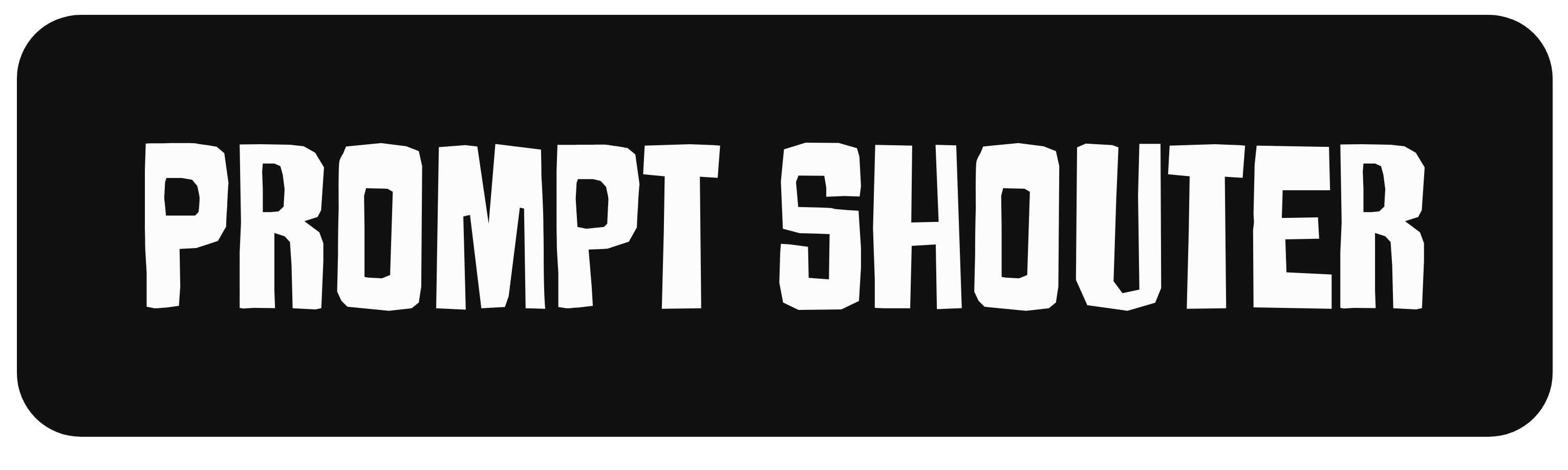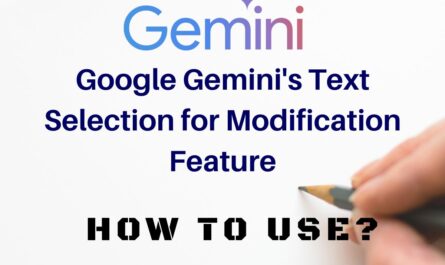Are you looking for an easy way to use ChatGPT in your android devices, rather than using a Desktop every time or using a browser. While Android devices do not have a dedicated mobile app for ChatGPT, you can still use it like an app on your smartphone or tablet.
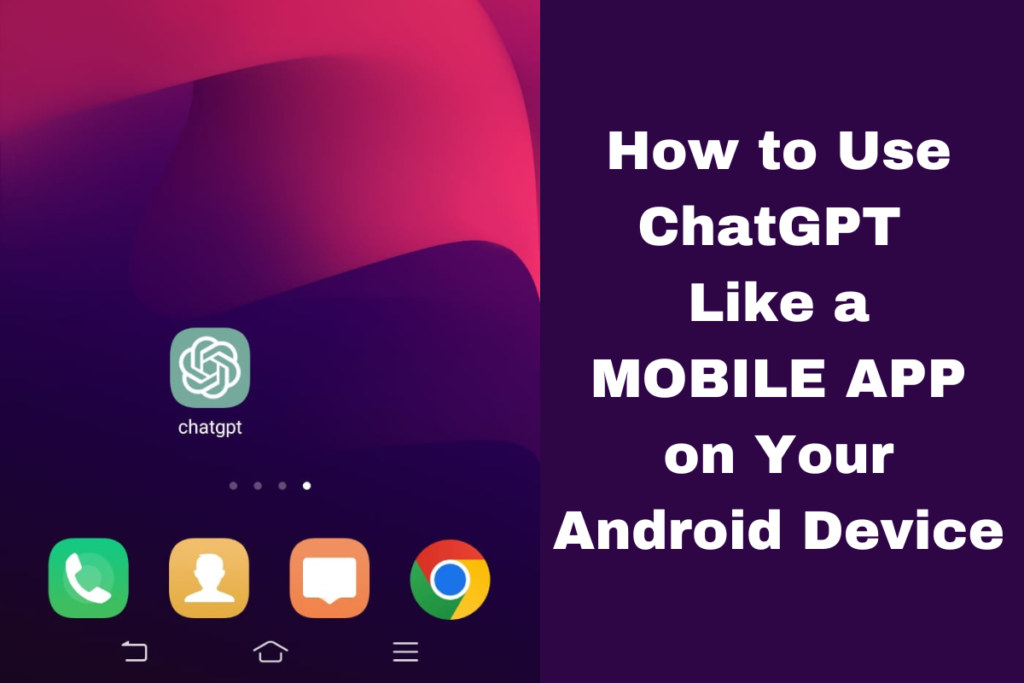
In this blog post, we will guide you through the step-by-step process of using ChatGPT on your Android device, allowing you to access it conveniently from your home screen.
Step 1: Launch Chrome on Your Android Device
To begin, open the Chrome browser on your Android device. You can usually find the Chrome icon in your app drawer or on your home screen. Tap on it to launch the browser.
Step 2: Visit the ChatGPT Website
Once Chrome is open, type “chat.openai.com” in the address bar at the top and hit enter. This will take you to the official ChatGPT website.
Step 3: Log In or Create an Account
Upon reaching the ChatGPT website, you will be prompted to either log in or create a new account if you don’t have one already. Follow the on-screen instructions to complete the process.
Step 4: Access the Three-Dot Menu
After logging in, you will be directed to the ChatGPT interface. To proceed with adding it to your home screen, tap on the three-dot menu icon located at the top right corner of the Chrome browser. This will open a drop-down menu.
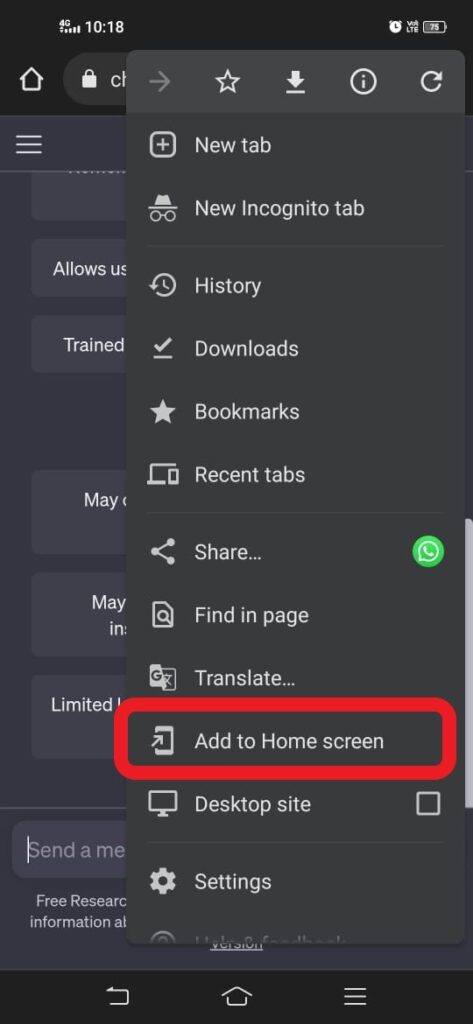
Step 5: Choose the “Add to Home Screen” Option
From the drop-down menu, select the “Add to Home Screen” option. This action will prompt a pop-up window with the name of the app and an icon.
Step 6: Name the App and Confirm
In the pop-up window, you will be given the option to name the app. Choose a name that is easy to remember and represents ChatGPT. Once you have decided on a name, tap the “Add” button to proceed.
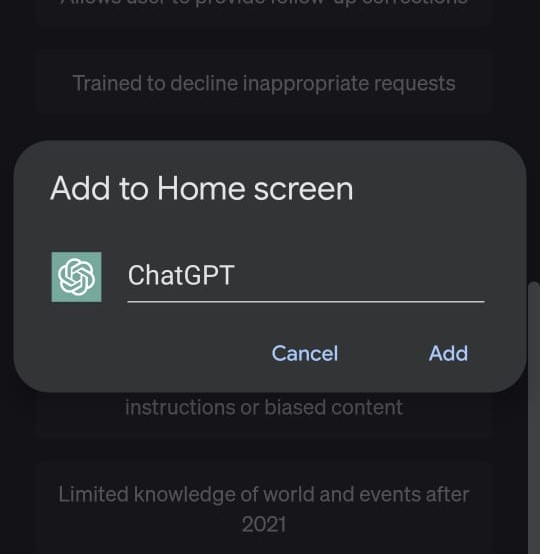
Step 7: Locate the ChatGPT App on Your Home Screen
After adding it to your home screen, you can easily access it by locating the newly created app icon. It will appear on one of your home screens, usually alongside your other apps. Look for the name you assigned to the app in Step 6.
Step 8: Launch ChatGPT
Tap on the ChatGPT app icon to launch the ChatGPT interface directly from your home screen. This will open the ChatGPT website in Chrome, with a user-friendly interface ready for you to start interacting with the language model.
Open AI has assured that Android users will soon get an official ChatGPT app. But till it is available in the Play Store, by following these simple steps, you can use ChatGPT on your Android device as if it were a dedicated mobile app. Adding it to your home screen provides quick and convenient access, enabling you to engage in intelligent conversations and obtain insightful responses.
Enjoy the power of AI wherever you go, directly from your Android device!